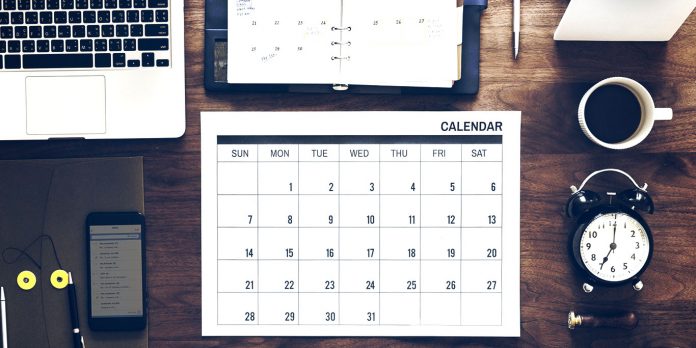As a musician, you likely wear many hats. Are you a music teacher on the side? Running a record label? Or maybe you’re just looking to add show dates and rehearsal dates in different places.
An update has been made to our events feature – now called the Calendar feature, which will allow you to add multiple, standalone calendars to your website.
This option has a ton of possible uses on your music website. Let’s take a look at some of them!
Local show list and touring show list
Add two calendars to your Shows page – one focusing on local shows, perhaps residency gigs, or smaller venues. Then add a second one that includes a specific upcoming tour that’s out of town. When your local fans go to find out where you’re playing, they can also help you spread the word about your tour dates with out-of-town friends.
Schedule dates just for the band
You want to be sure that your fans know where to come and see you play. Add a calendar feature for your visitors on one page. Then add a band rehearsal calendar on a password-protected page, so your group can stay on top of scheduling.
Multiple calendars for label artists
Build out a page for each artist on your record label, and include tour dates on their page. That way, fans will be able to browse their music, short bio, and grab tickets to an upcoming show in their area.
Teacher schedule and performance schedule
Many music teachers also juggle a performing schedule. Add a separate calendar for each aspect of your career. The student calendar could include workshops, recitals, and master classes, or just block out when you have teaching availability.
Then be sure to add your own performance dates so that your students, and their parents, can come see you in action.
Add a calendar to your EPK page
Highlight important dates on your Electronic Press Kit page for potential booking agents or talent buyers. Add notes to the description explaining why it was a successful show for you (you sold out the venue, for example, or opened for a major artist at a festival).
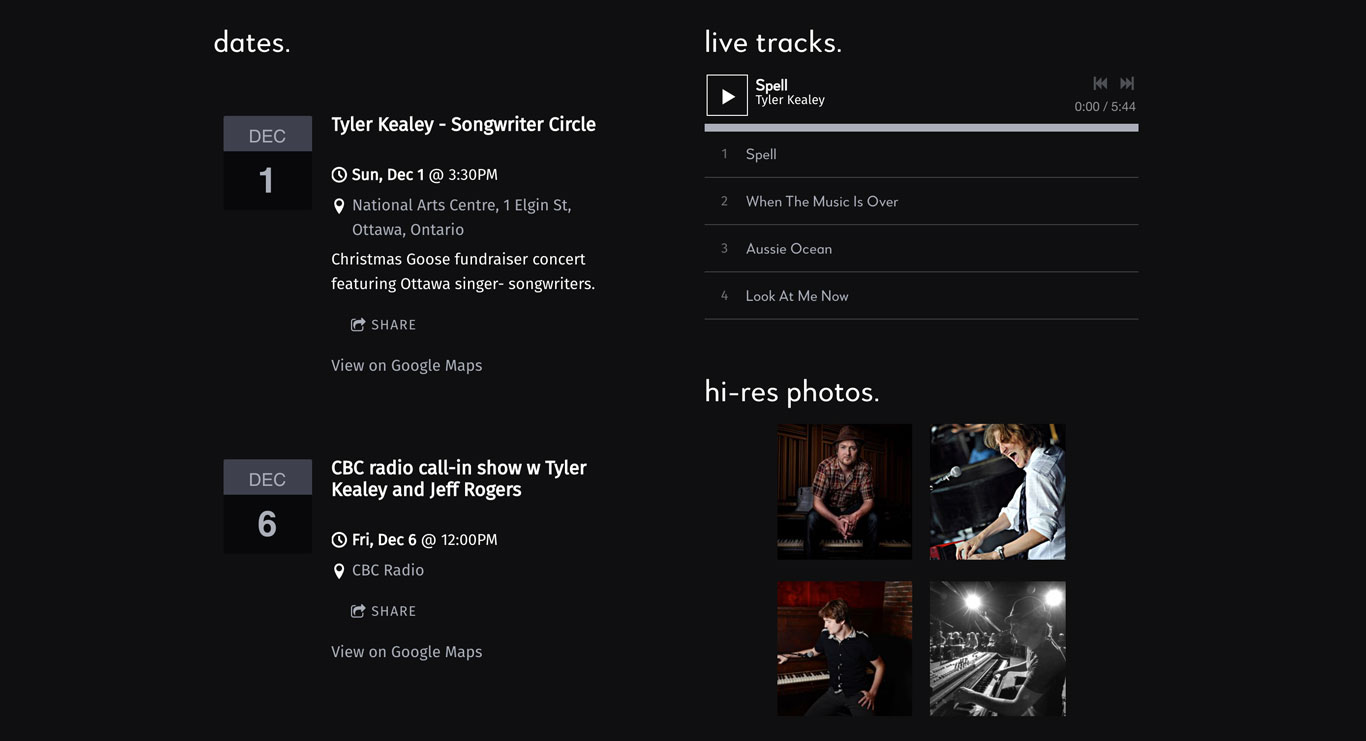
Highlight your CD release
As part of your album promotion strategy, add a calendar feature that showcases your upcoming CD release date. You could drive ticket sales to this page specifically, and add important information about the event.
How to add the calendar feature
Now you’ve got an idea on how to use multiple calendar features. The steps to add a calendar feature to your website are pretty quick and painless.
First, click Add Feature and choose the Calendar feature. Then place it on the page, either in a full-width section, or a column. Give your calendar a name (to be used internally), then click Add New Calendar. You’re ready to start adding events to your calendar.
You can style your calendar in the table, list, carousel, or calendar display by clicking Options, to the left of your calendar.
If you were hoping to re-use your same calendar on more than one page, that’s an option as well! Just choose which calendar you’d like to use when adding the feature by clicking ‘use this calendar.’
We hope you find this update useful – we’d love to hear how you plan to use more than one calendar on your website!
Create a music website with multiple calendars for all of your shows and artists. Try Bandzoogle today!